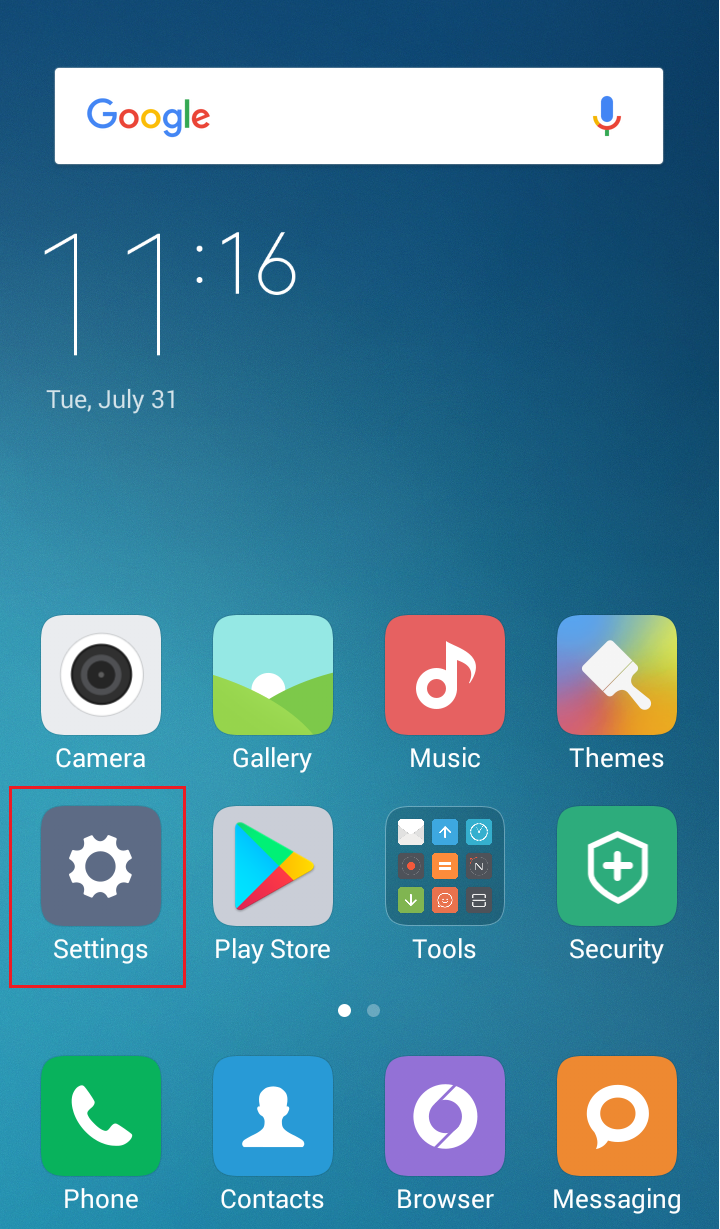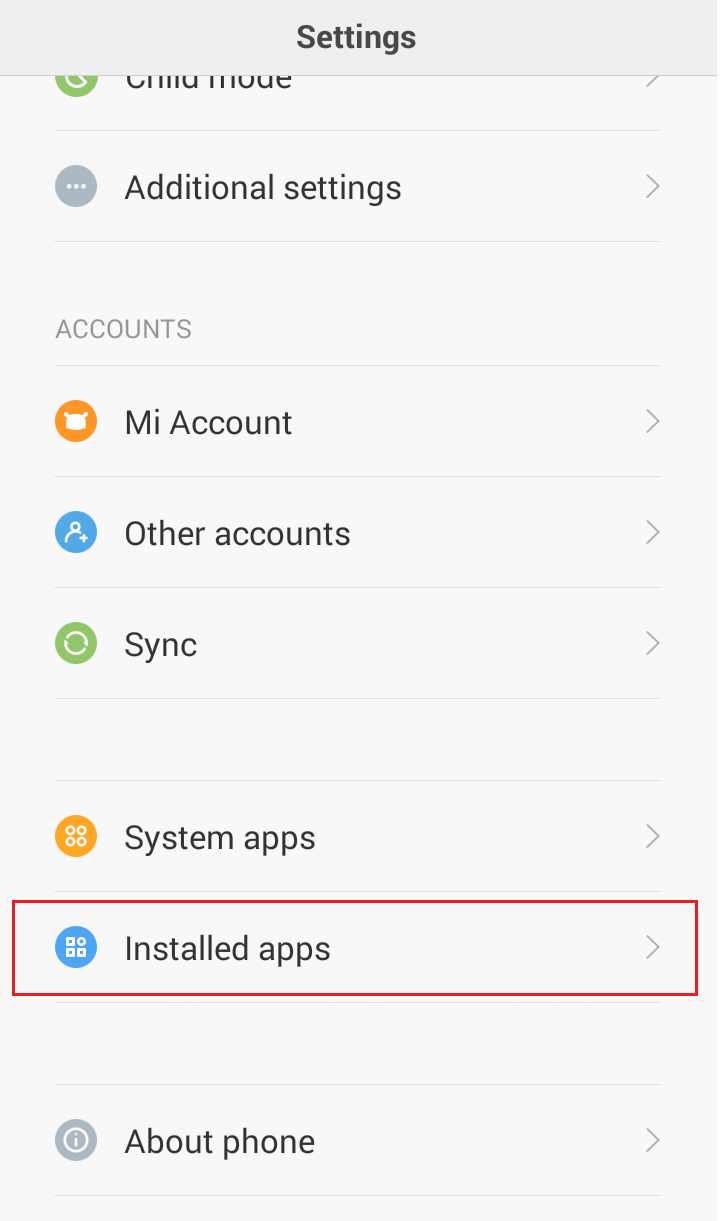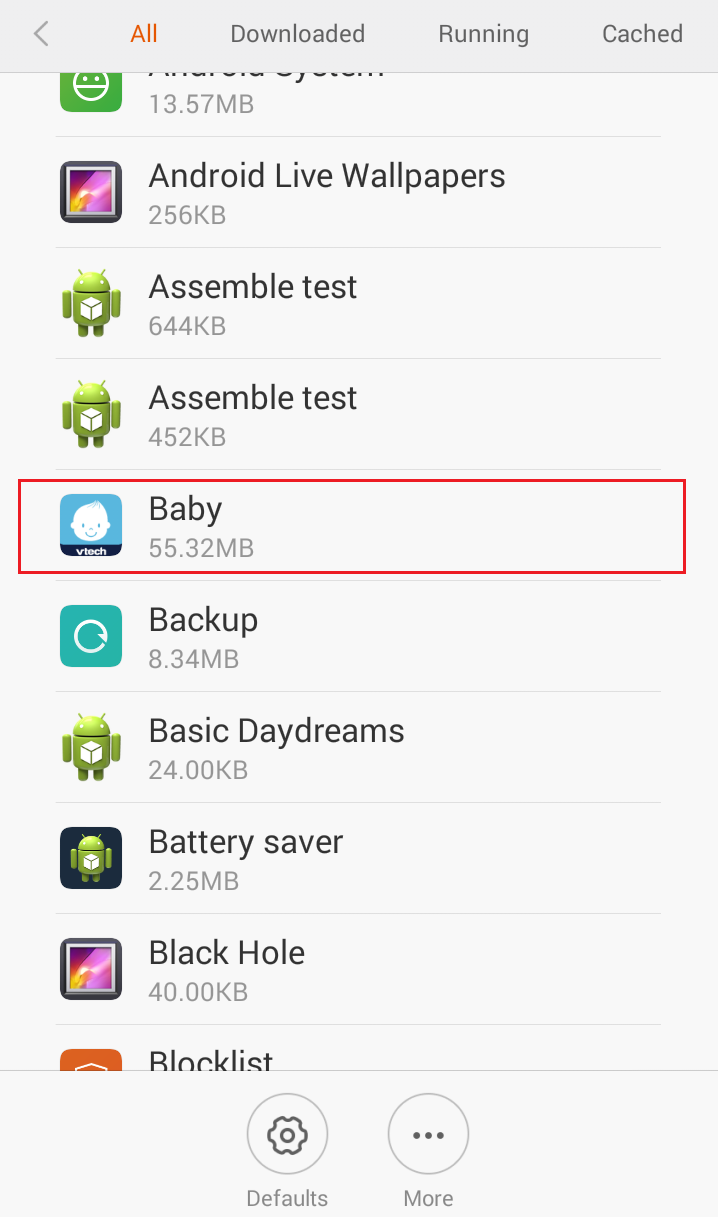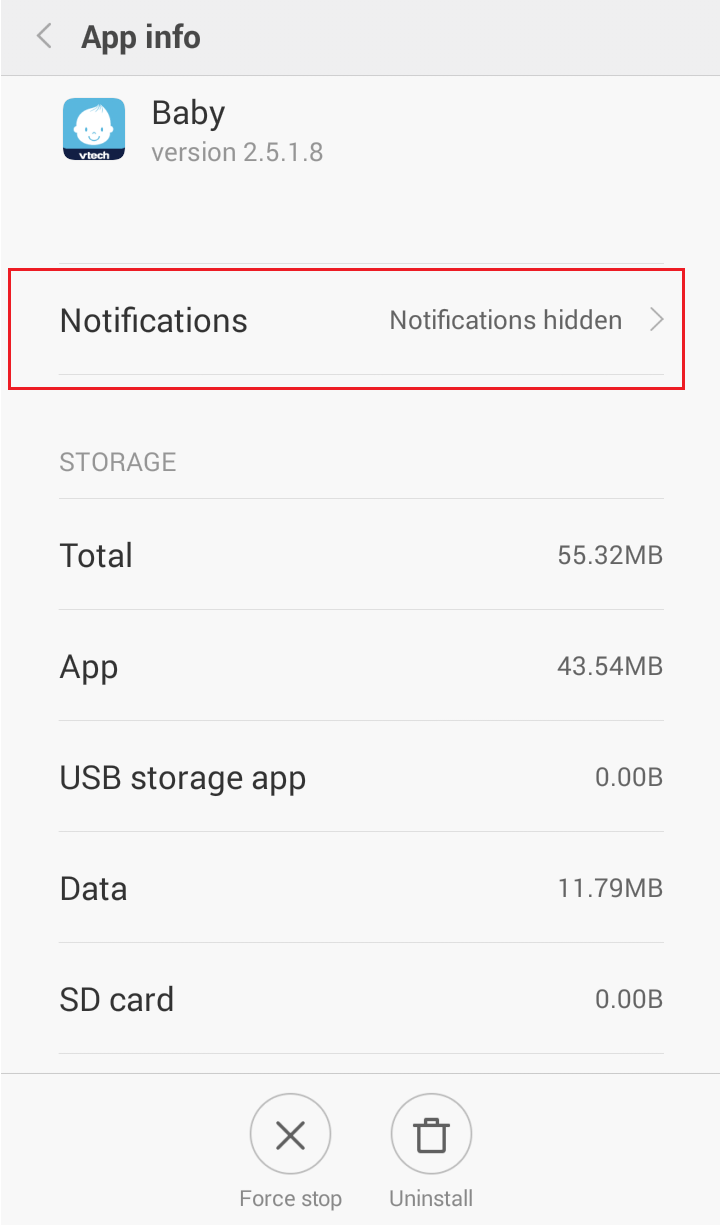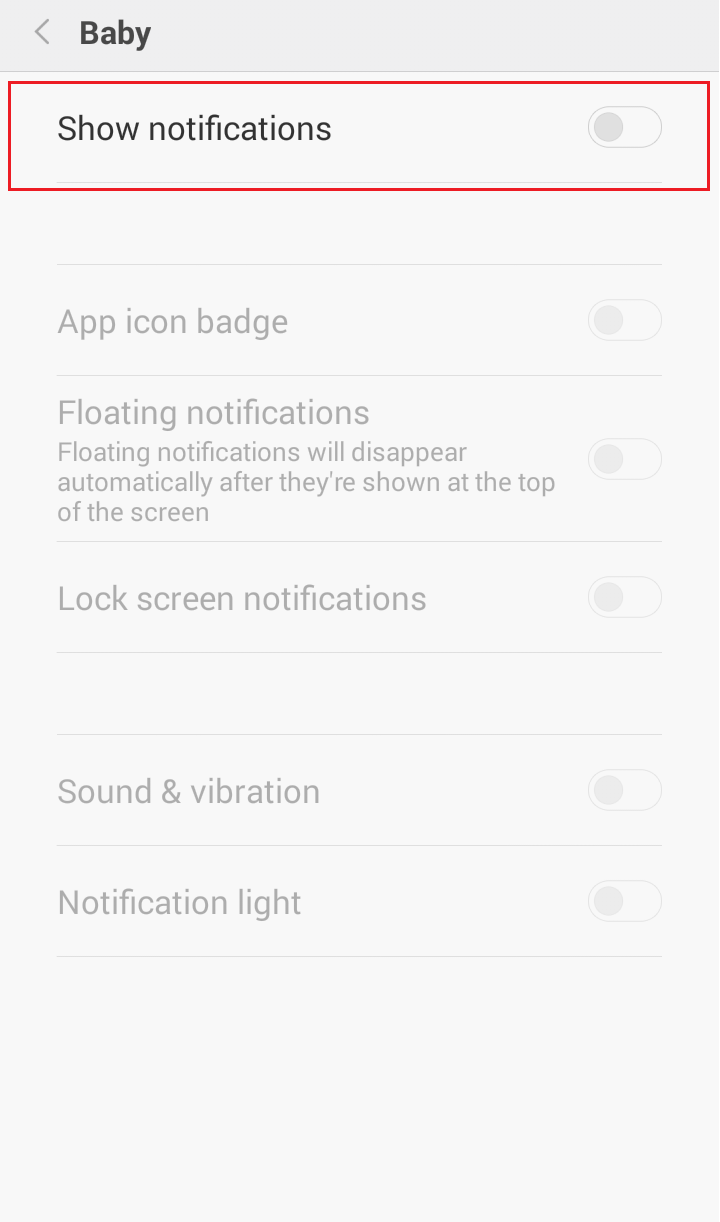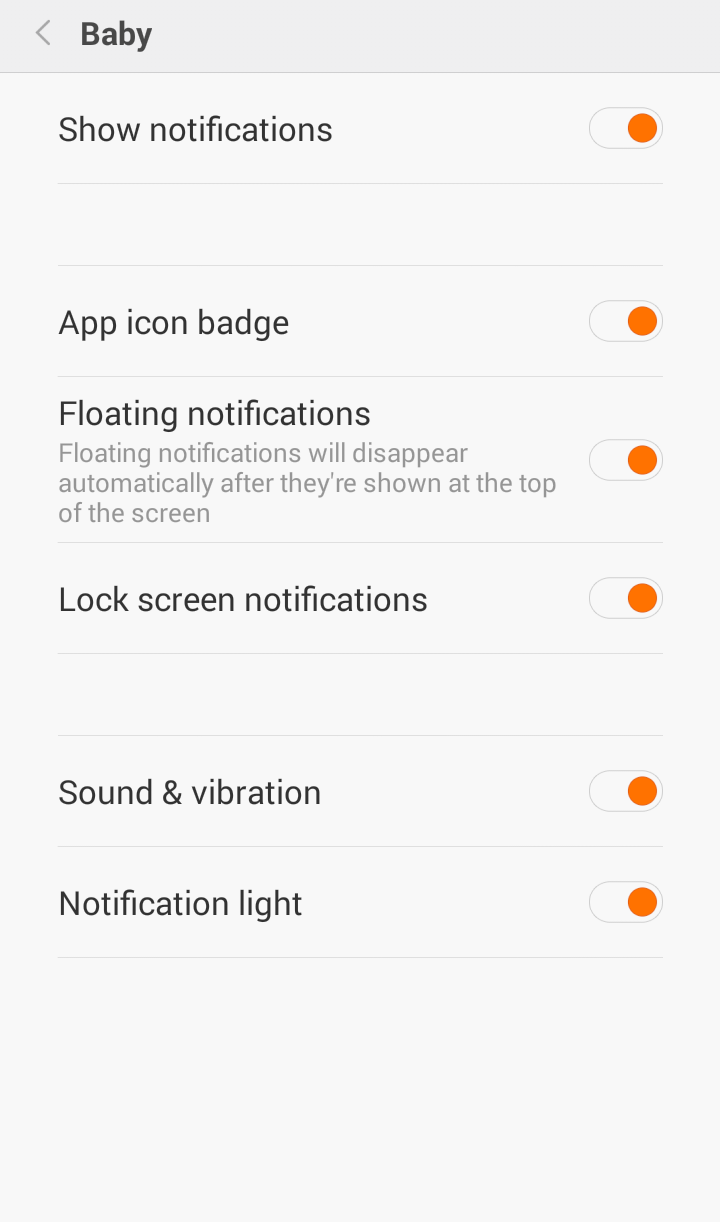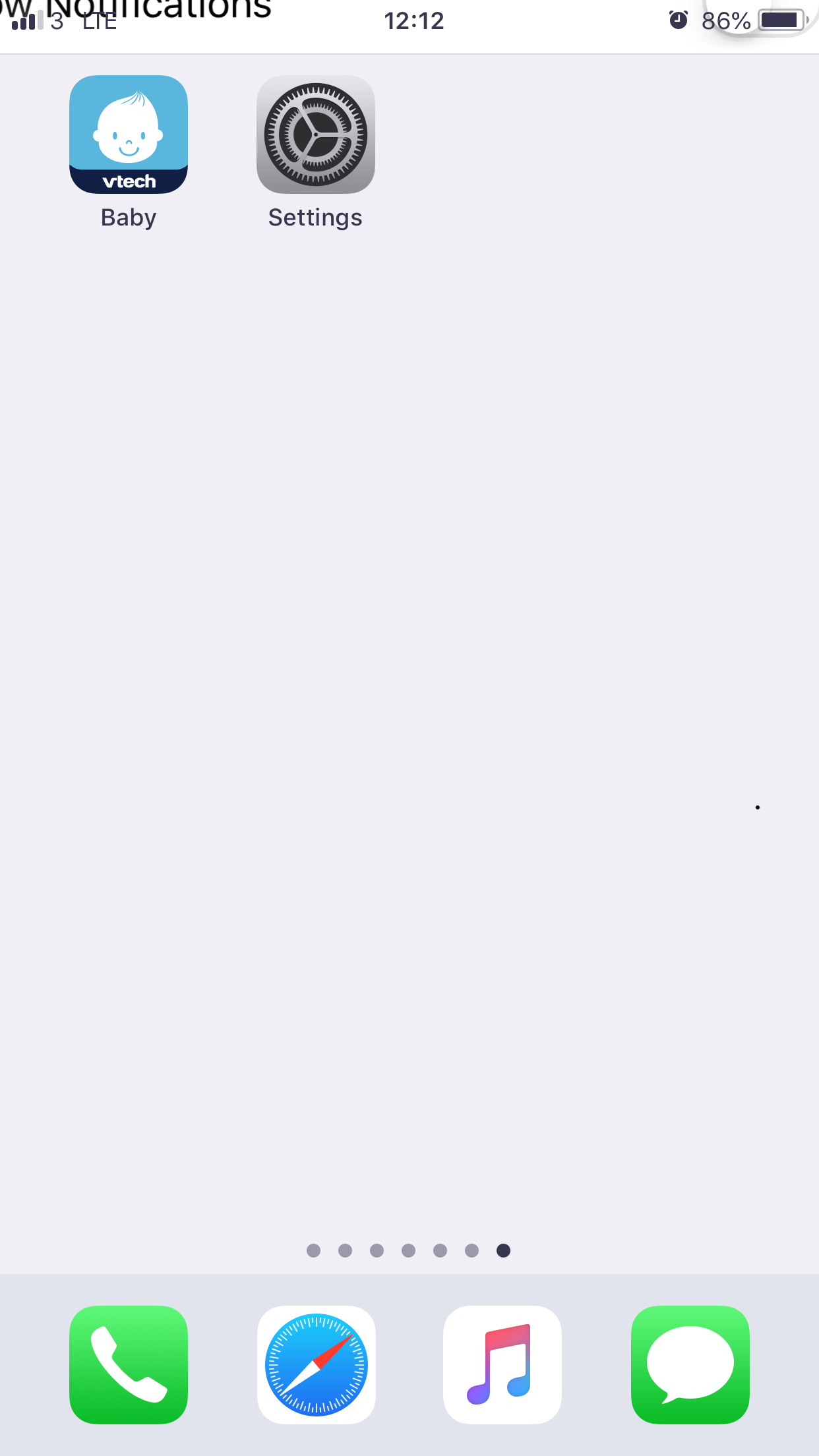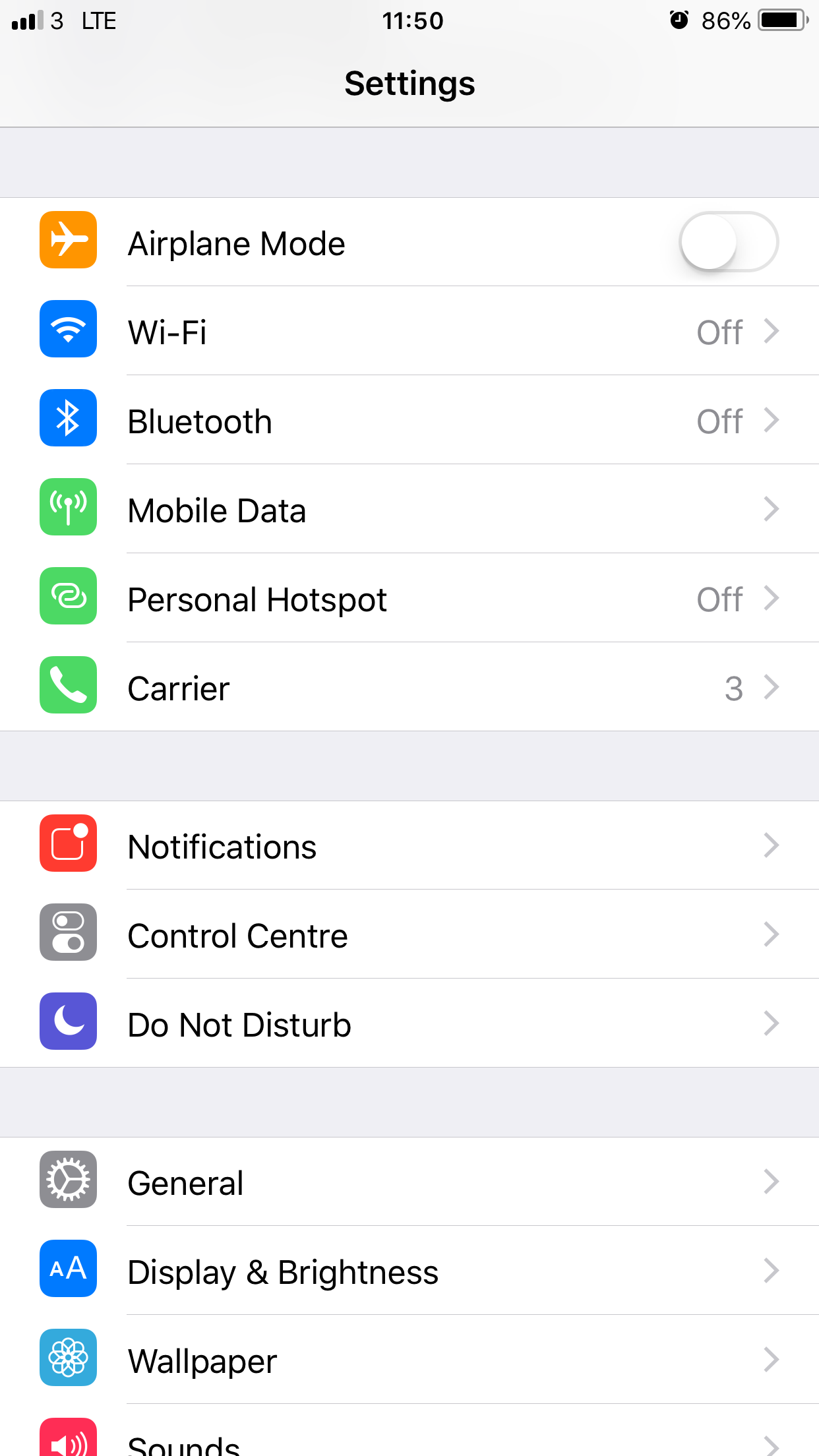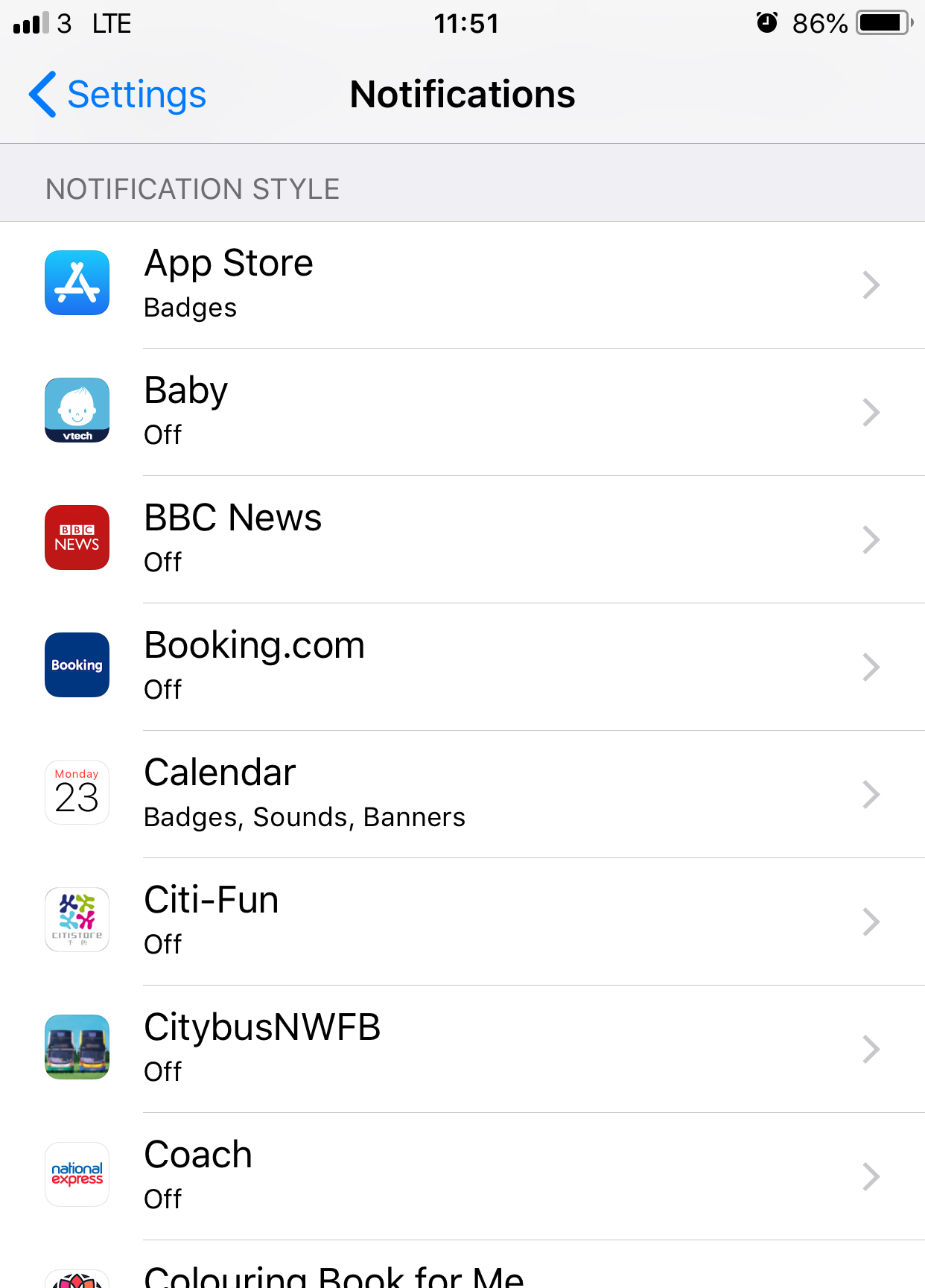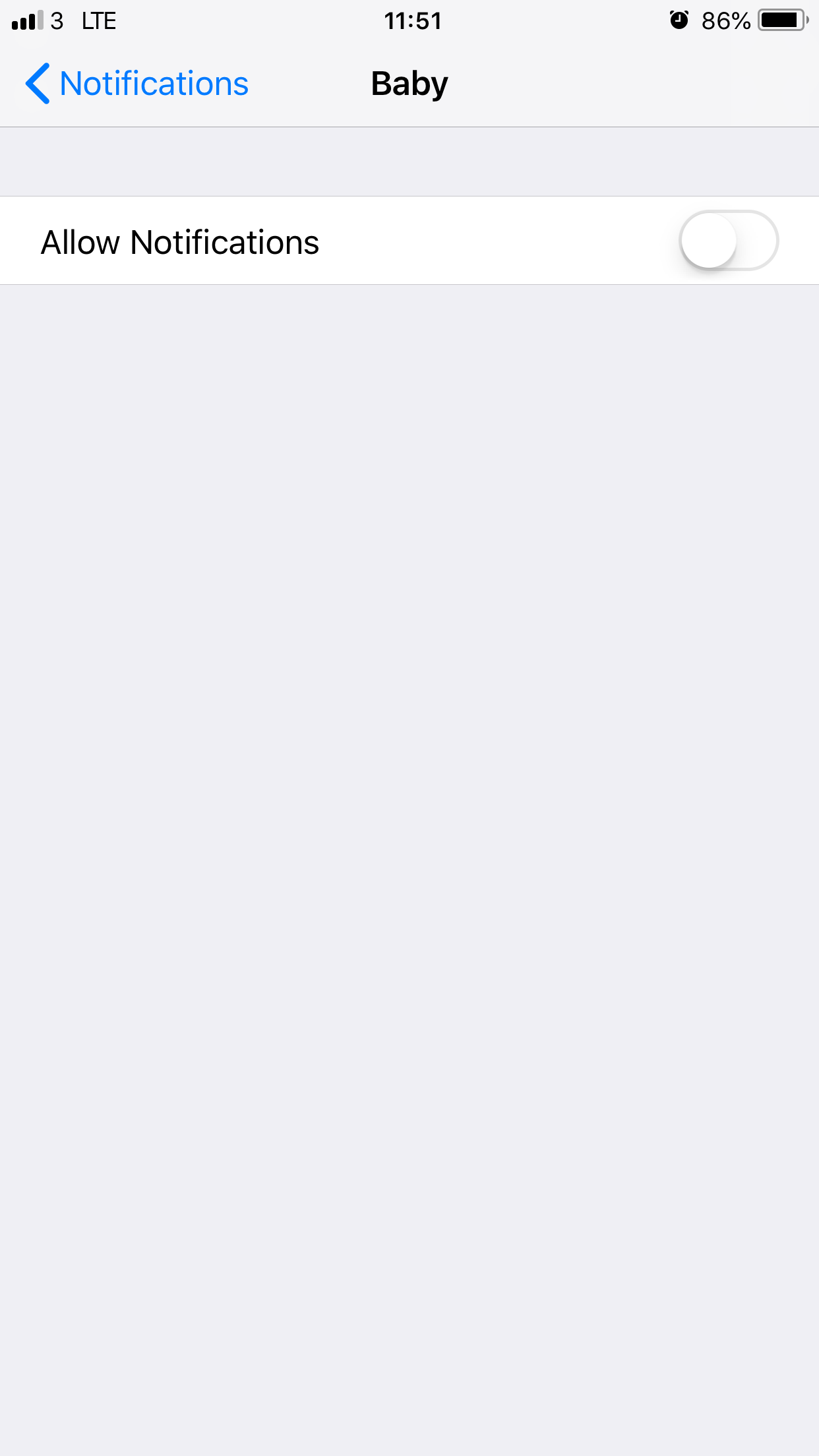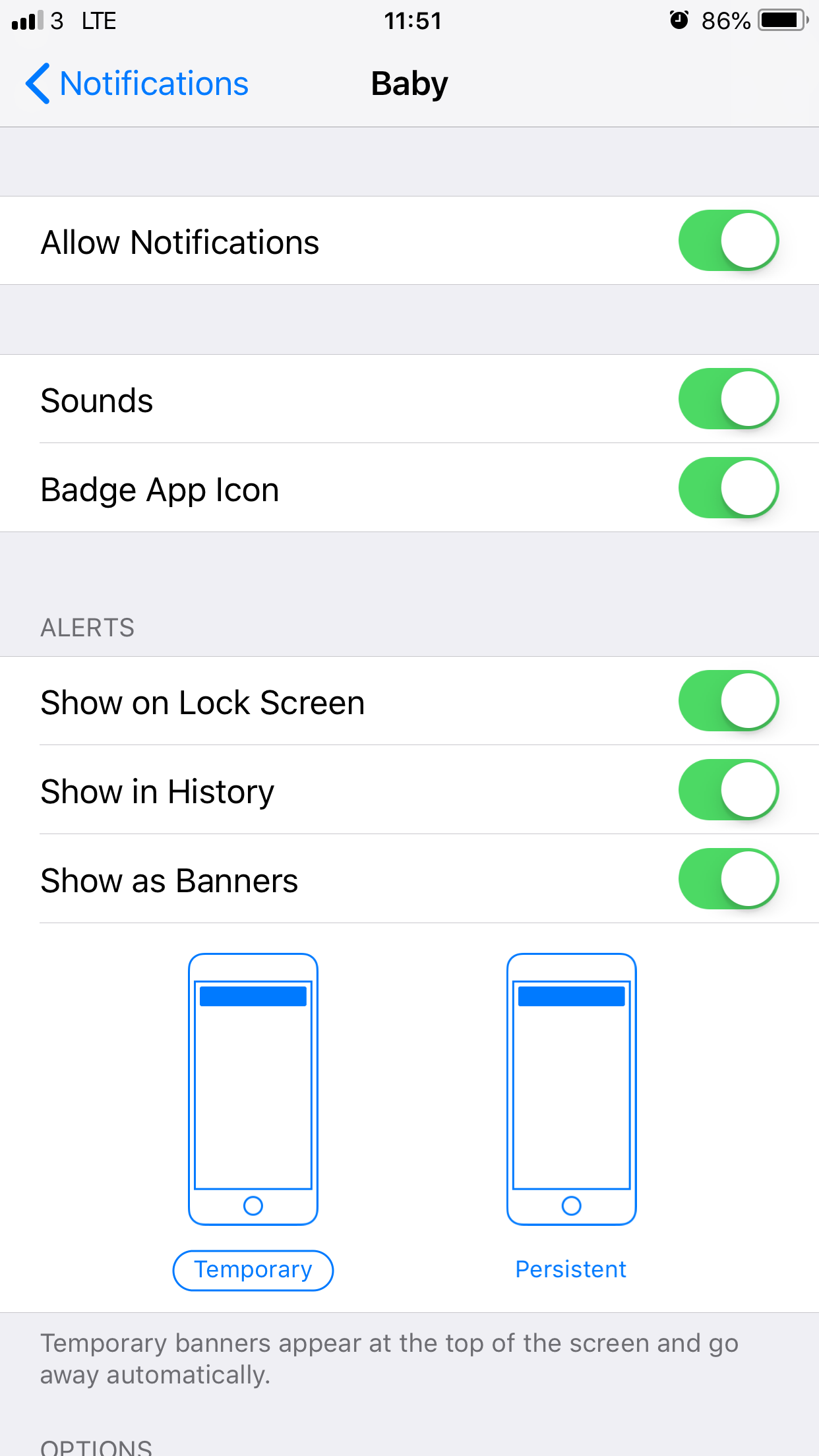You can switch on the motion detection function and set your camera to record videos when it detects movements. Default setting is OFF.
- In the camera list, tap
 of a paired camera to enter its Camera Settings menu.
of a paired camera to enter its Camera Settings menu.
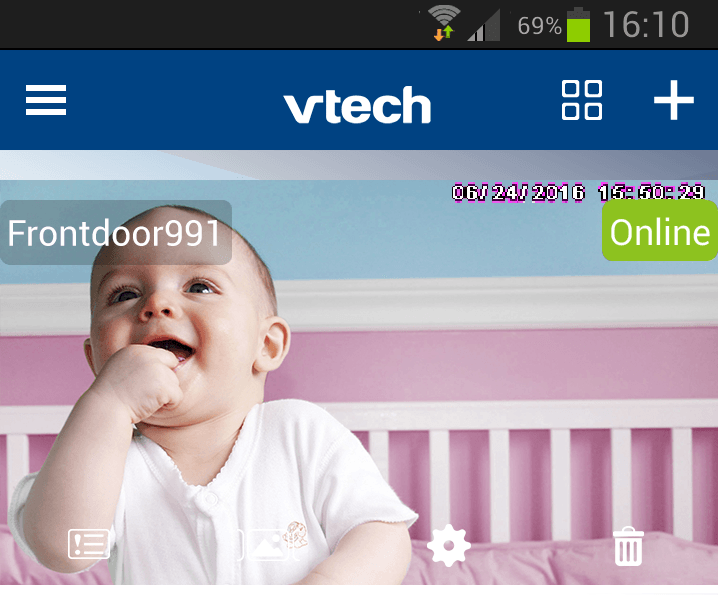
- Tap Motion Detection Settings.
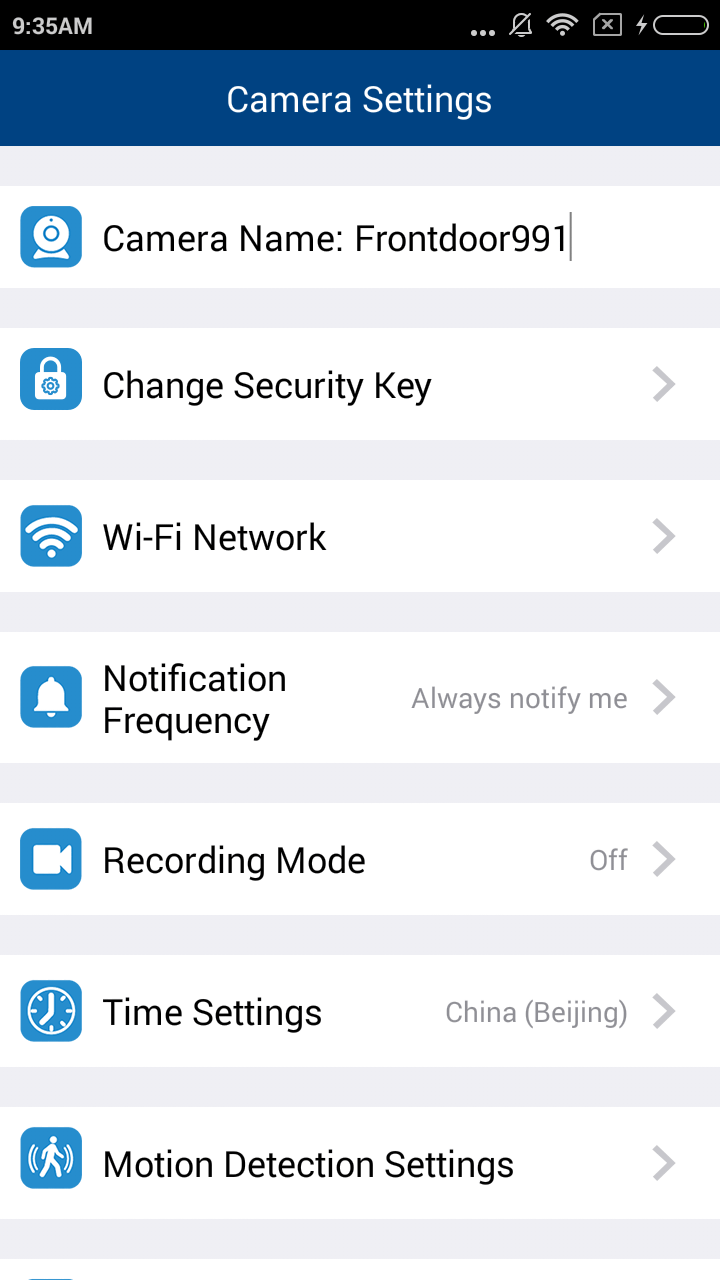
- Switch Motion detection to ON.
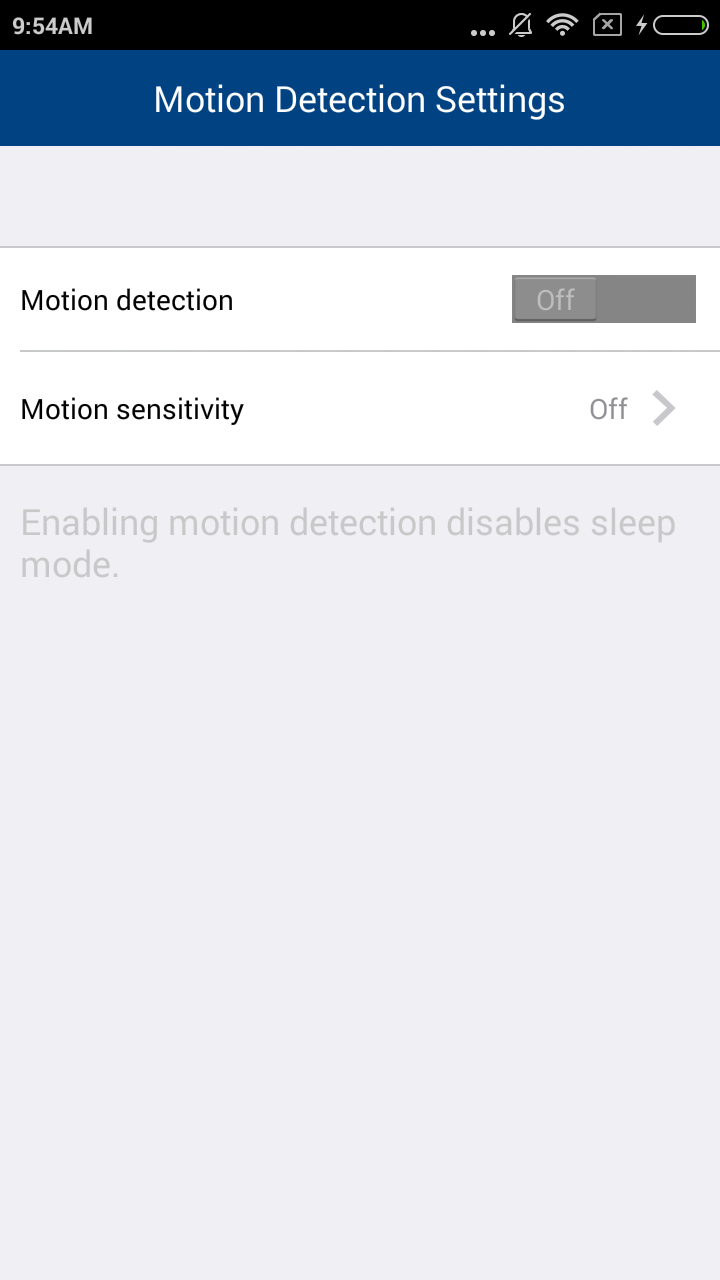
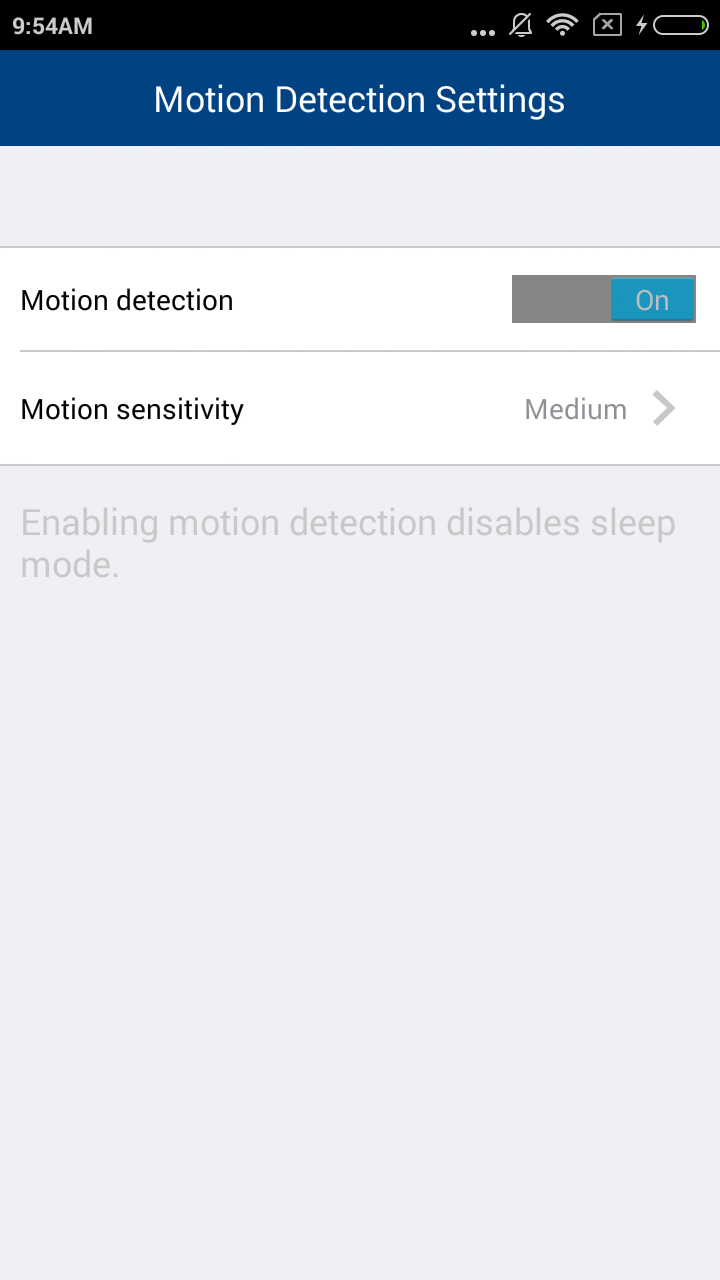
- Tap Motion sensitivity, and then tap Low, Medium or High to set the motion sensitivity level.
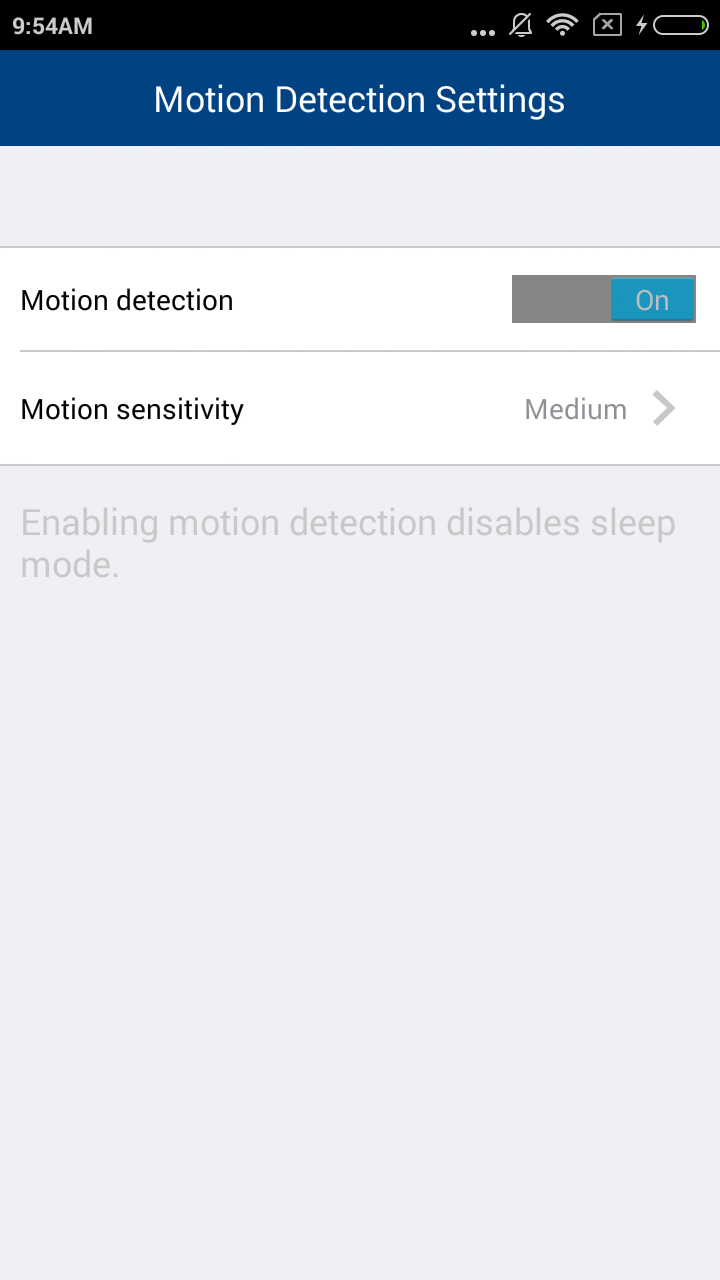
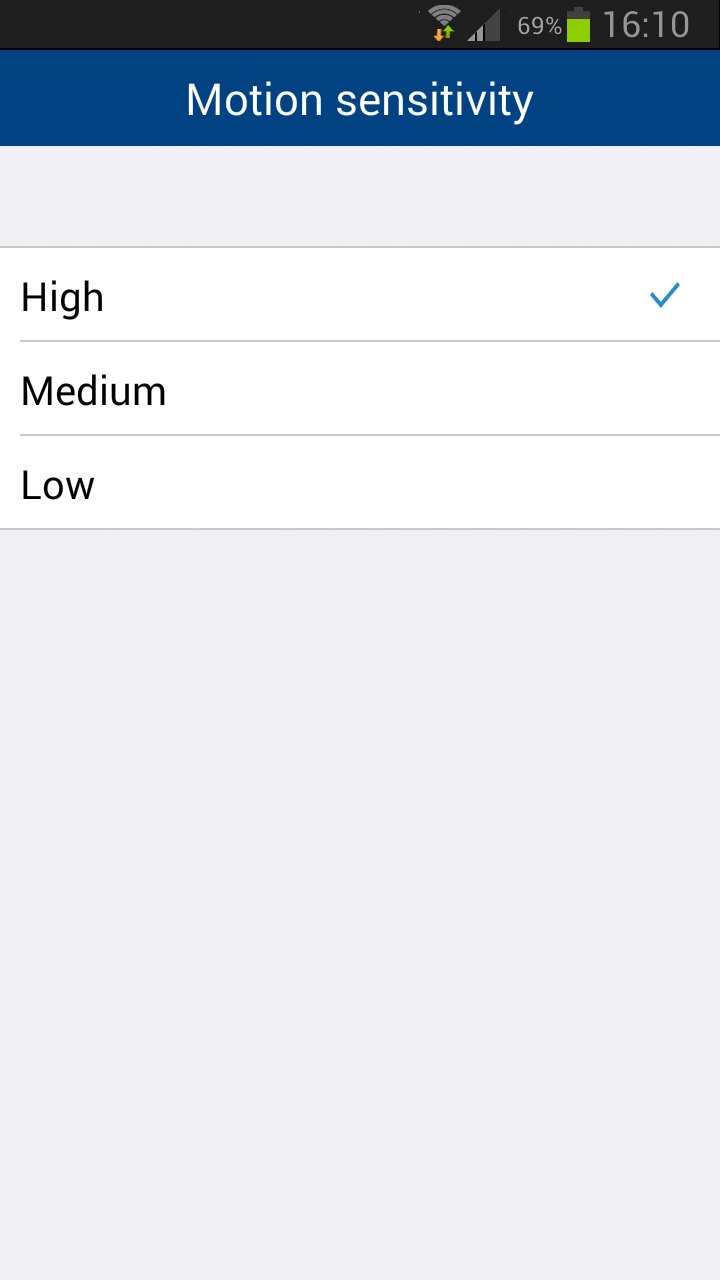
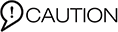
- Prior to inserting or ejecting the micro SD card, the camera must be powered off. To power off, unplug the camera from the power supply.

- Make sure you have set your mobile device to allow notifications sent from the app. See How to allow notifications sent from MyVTech Baby app on my Android device or on my iOS device?
- The functions of Motion detection and Sleep mode are mutually exclusive. If you turn on motion detection, sleep mode will be disabled automatically. See Sleep mode.
- Motion detection events are shown in the Event log. See Timeline.

Sensitivity levels of motion detection:
- High - The camera records videos when it detects a small motion, such as yawning or stretching.
- Medium (default) - The camera records videos when it detects a normal daily motion, such as people walking around the house.
- Low - The camera records videos when it detects a large motion, such as children are chasing or jumping around.